India Morpeth
The Talk
Bachelor of Design (Visual Communication)
Using After Effects, Illustrator, InDesign, Photoshop
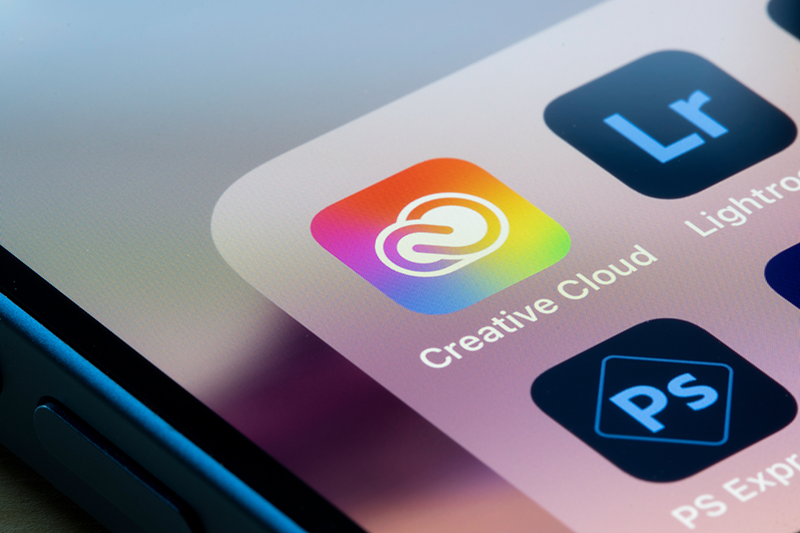
All you need to do to access the Adobe Creative Cloud is sign-in with your Western Account. Once signed-in you will be able to download the Creative Cloud application, which will give you access to the entire Adobe Creative Suite.
Sign in to Get StartedWestern Sydney University automatically provisions a licence to the Adobe Creative Cloud Suite for Staff and Students that meet the eligibility criteria:
Students:
Staff:
If you’d like to check your eligibility for a licence, submit the Adobe CC request form via the WesternNow IT Portal linked here: Adobe Creative Cloud Licence Request
Follow these steps to download your software:
For additional help, visit https://helpx.adobe.com/au/download-install/using/download-install-new-computer.html
Yes, our agreement does include Adobe mobile apps like Adobe Express, Photoshop Express, Fresco, Premiere Rush and more which are available on Android and iOS via the App Store and Google Play.
You can download and install Creative Cloud desktop applications on Windows and MacOS systems. Activation is limited to two computers per Adobe ID, and can only be used on one computer at a time.
Prior to graduation, you should transfer all your content from your University account to a new or existing personal account. The tool for transferring assets can be accessed at https://graduation.adobe.com. For more information on using this tool and FAQs, please visit this HelpX page.
Faculty and staff, if your employment with the University ends, you will lose access to Adobe Creative Cloud provided by the University. However, files created and stored locally, such as .psd or .pdf files, remain fully editable with any active Adobe Creative Cloud subscription. You can also use the above mentioned File Transfer tool if needed.
The Adobe Creative Cloud website and desktop apps are available in English, Brazilian Portuguese, Chinese Traditional, Czech, Danish, Dutch, Finnish, French, German, Italian, Japanese, Korean, Norwegian, Polish, Russian, Spanish, Swedish, and Turkish. Individual desktop apps and services may not be available in all these languages. To change the language of your Creative Cloud apps, follow the instructions here.
The licences the University offers provide you access to all of Adobe software on desktop web and mobile. Once you sign up, you will be able to choose the apps you would like to download on MacOS and PC. Mobile apps can be downloaded through the App Store and Google Play store. Additionally, staff will also have access to Adobe Stock.
Be sure to use the filter buttons underneath icons to further refine your search.
Check out our Western student and staff spotlight submissions, made with Adobe!
Keen to be featured in our Spotlight section? Click the button below!
Get in the Spotlight!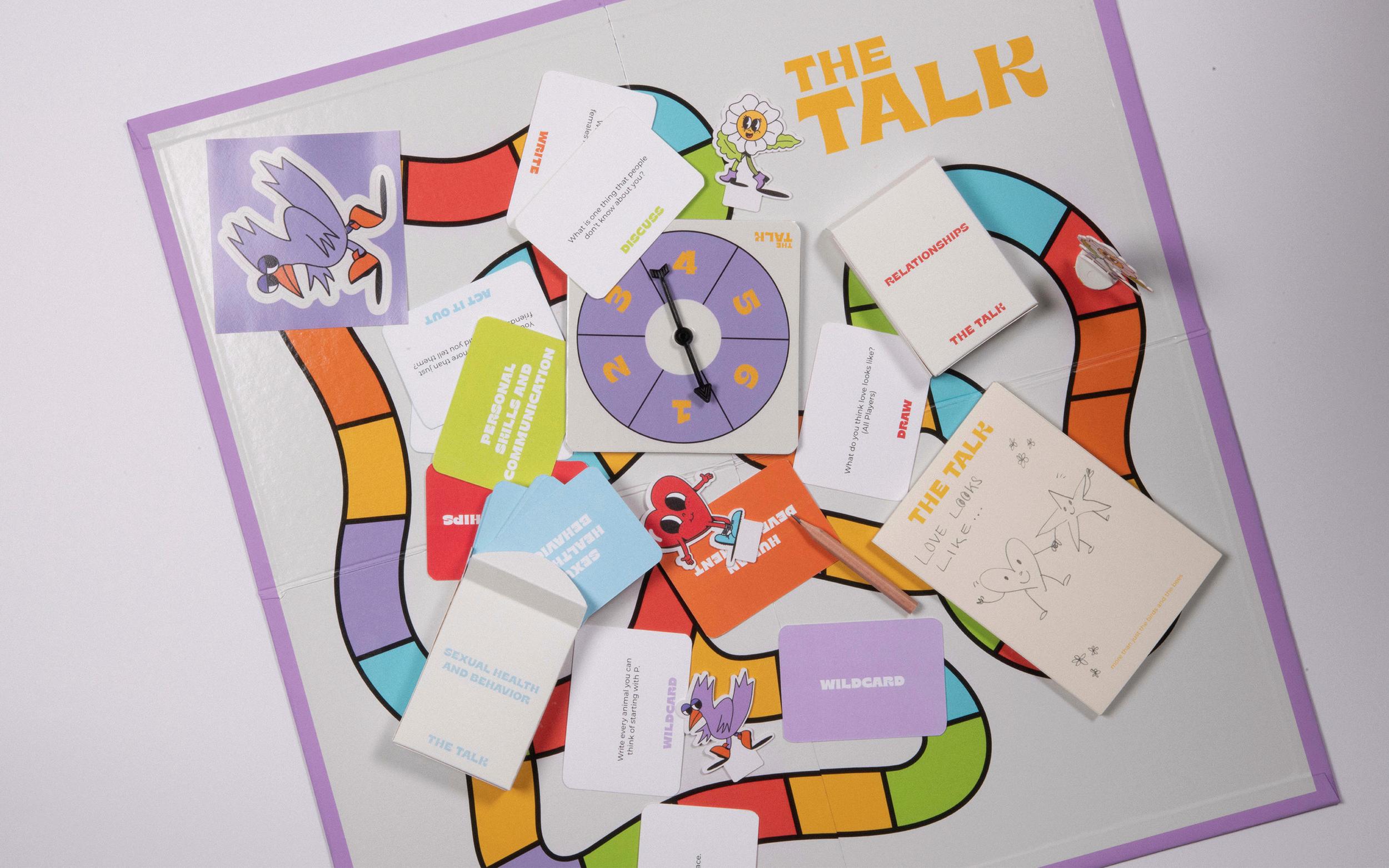
The Talk
Bachelor of Design (Visual Communication)
Using After Effects, Illustrator, InDesign, Photoshop
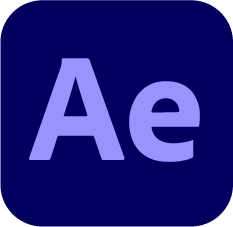

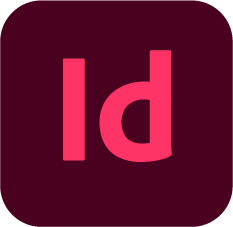

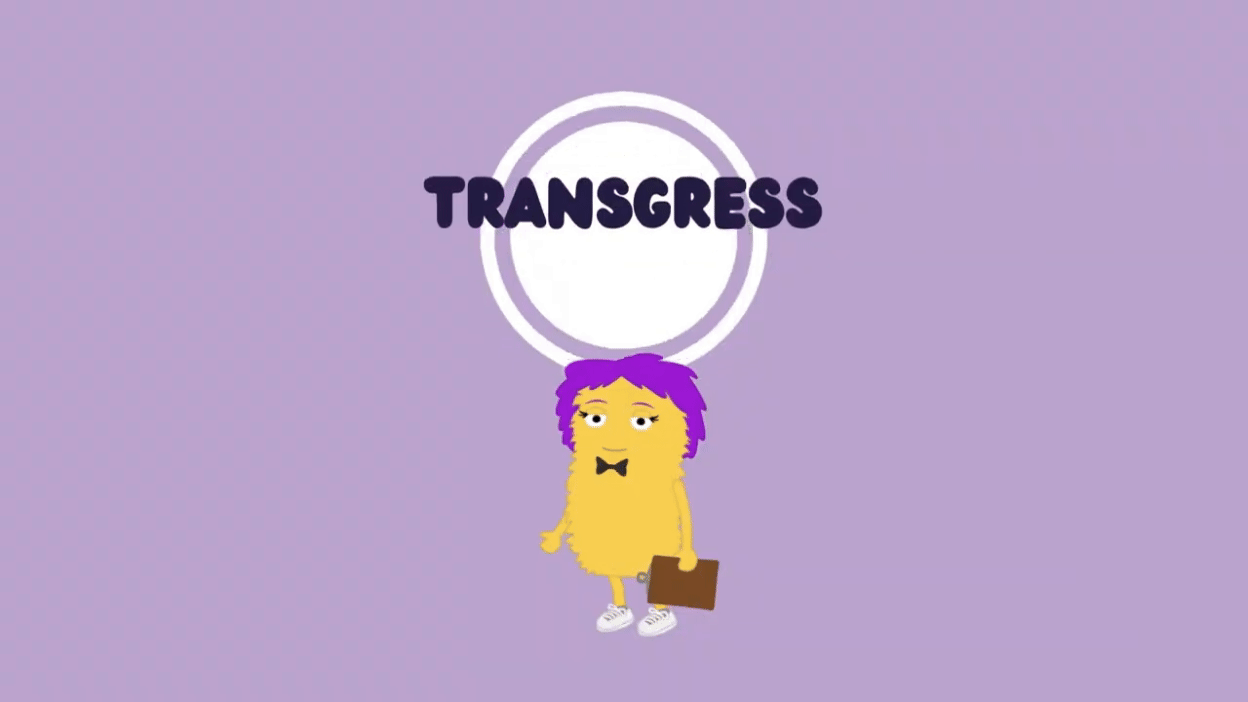
Parenting to Transgress
Higher Degree Research in Social Sciences
Using After Effects, Animate, Character Animator, Express, Illustrator, Premiere Rush
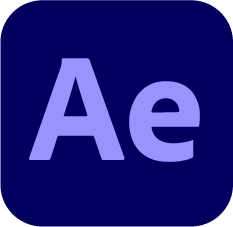
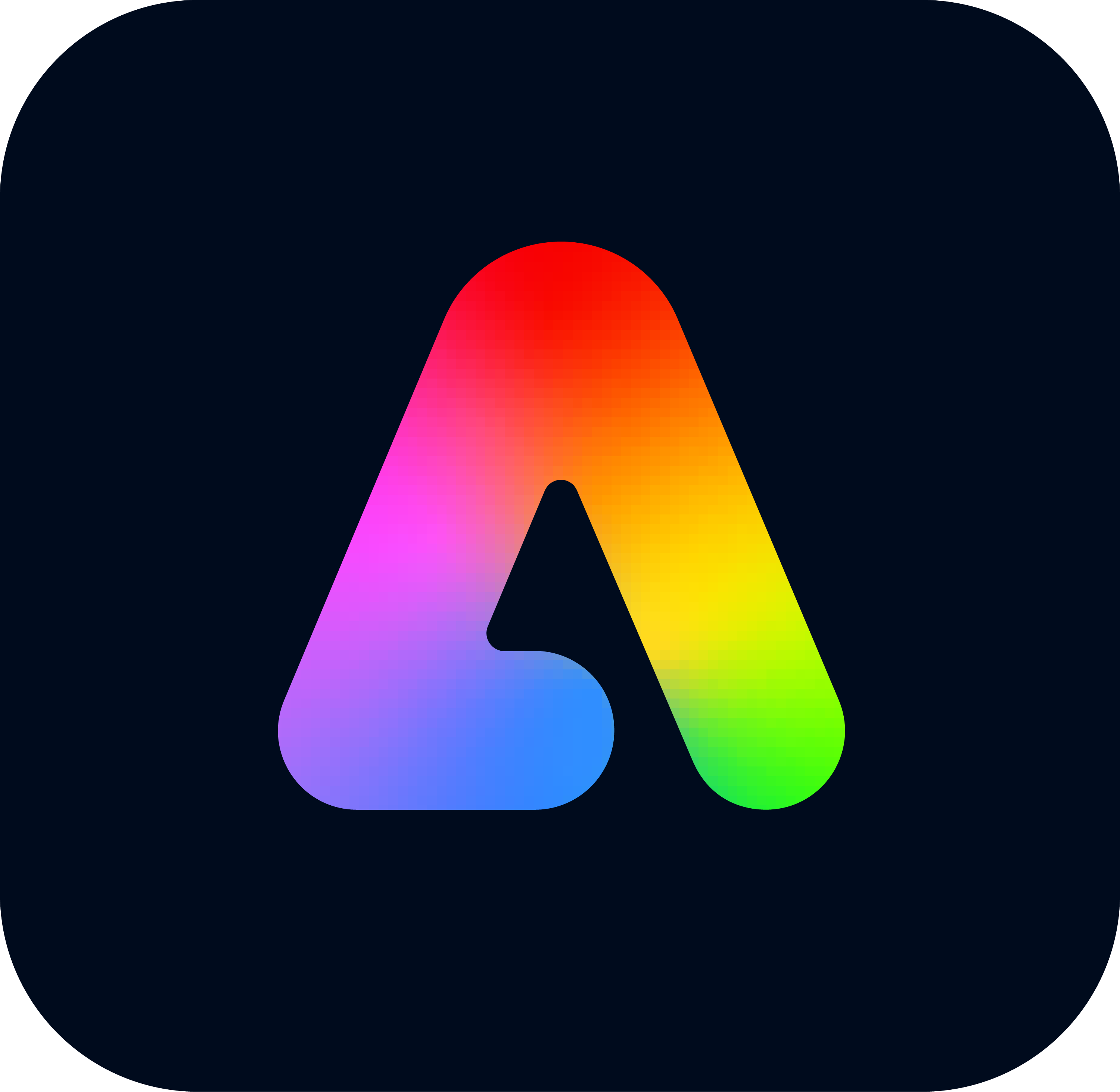
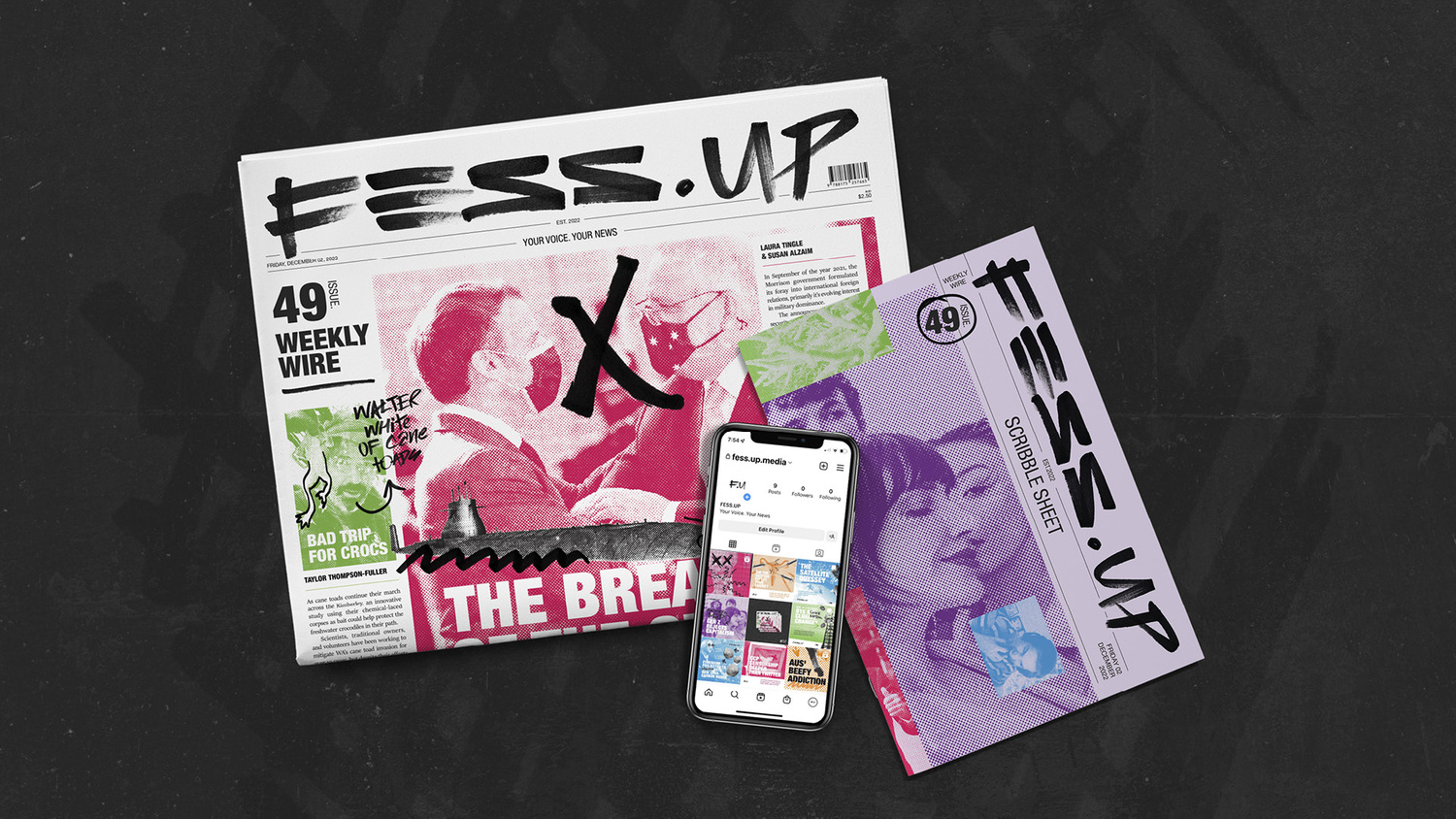
Fess.Up
Bachelor of Design (Visual Communications)
Using Acrobat Pro, After Effects, Illustrator, InDesign, Photoshop
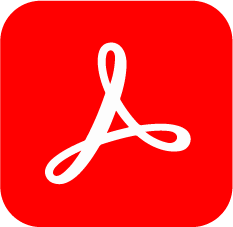
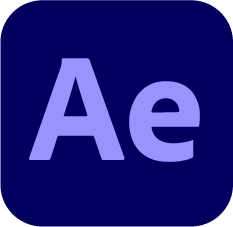

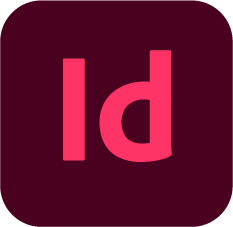
Want to see more? Visit our Spotlight Gallery